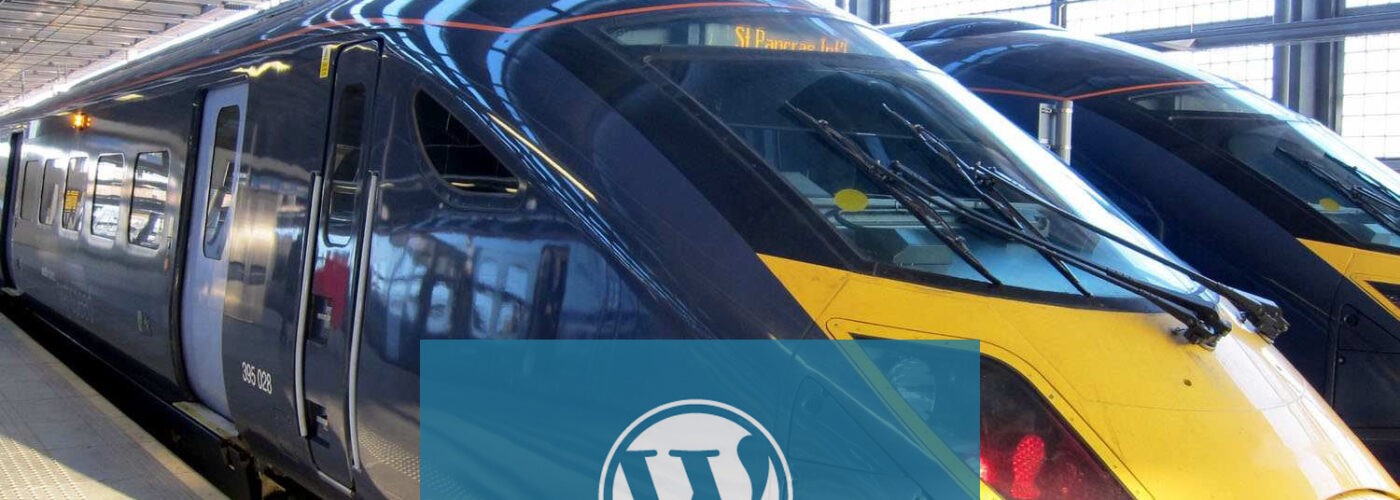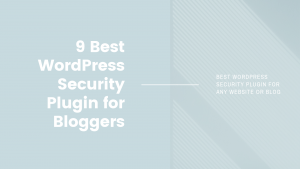We all want to provide our readers and visitors with SUPER-fast page loading. Faster loading – a more satisfied visitor and search engine. This means higher search engine ranking and more viewed pages on a blog or website. And … more earnings from advertising clicks, more goods, and services sold, more referral deductions. Only pluses! You just need to make some changes to WordPress.
In this article, I want to write about changes that you can apply to your WordPress. I will also write about those plugins that I used myself to speed up WordPress. Applying these changes, you can significantly speed up the loading time of the page and the entire site on WordPress. How to speed up WordPress performance.
1. Hosting
Friends, hosting – this is the basis of boot acceleration. I looked through somewhere about 5 hosting companies before choosing the most suitable. NEVER economize on hosting. Remember that page loading speed significantly affects the behavior of site visitors, and is also one of the ranking factors for search engines. I wrote about hosting in an article – where to buy hosting.
Always choose a simpler and cheaper hosting. Nothing wrong with this. Remember that sooner or later the traffic at the site will increase and you will have to upgrade the hosting.
2. WordPress Template
WordPress template with a heavy code, and with a bunch of extra code slows down the page loading. Be sure to check your HTML and CSS code with validators – https://validator.w3.org/ and https://jigsaw.w3.org/css-validator/.
Try to double-check the code for errors, do this at least once a quarter if you are constantly working on improving the site. When adding new plugins, immediately check the topic for errors and correct them.
3. Pictures
Picture and images are the heavy part of page loading. Therefore, here you can thoroughly work on reducing the weight of the page:
- Reduce/compress the images before uploading. Do not upload images with a width of 2,500 pixels if the blog will display only 1200 pixels. You can reduce the picture on the computer using graphic editors, or using the Smush It plugin.
- Host your pictures on a separate domain – Many browsers allow 2 to 4 connections when a page is loaded from the server. If you have many pictures on the page, you can download pictures from another domain or subdomain (for example, kartinki.svojblog.com). Or you can use a photo hosting with photo hosting like Flickr.com
- Avoid hotlinking – Hotlinking, in other words, uploading an image to someone else’s site from your server. Other owners of blogs or sites, insert the URL of your image (on your server) onto your website, I do not want to upload this image to my server so as not to overload it. In order to prevent this, you need to make changes to the .htaccess file. Read more on how to do this – How to prevent image hotlinking in WordPress
One minus of this change in the .htaccess file is that you will also prevent images from being displayed in your RSS feed, which is necessary for your RSS readers. Here the choice is yours.
4. Optimize MySQL Database
By optimizing the MySQL database, you improve the performance of the database that WordPress constantly accesses. It is not difficult enough.
You can also use the portable phpMyAdmin plugin – it gives you access to phpMyAdmin right from the WordPress admin panel. And if you don’t want to change the database manually, install the Optimize DB plugin and you can optimize the database automatically.
5. Remove unused plugins
For me, this item worked perfectly in one of the cases. My blog took 10 seconds to load (average page load) !!! I have been racking my brain, and then turned off only 1 plug-in, which constantly accessed the database, the server load speed dropped by almost half. Therefore, review all installed plugins and decide if you need them?
Also, if you understand how to install a function manually, it is better to do it yourself, and not use a plug-in. But choose this option if you really understand what you are doing.
6. Tag nextpage
I use this tag for articles where there are many images, or in general, this is a photo article. For example, for 100 photos in an article, I use the nextpage tag to divide by 10 pages, which reduces the page load time, as well as the number of pages viewed on the site from a unique visitor. More about this tag here – Nextpage.
7. WordPress page caching plugins
Caching is one of the most effective ways to speed up WordPress. The caching process is, in simple words, turning a page into a static one when WordPress does not need to apply for each page element to the database. Pages and files are loaded into a static file and immediately issued to visitors visiting the page. The caching process can reduce page loading speed by 10 times.
I will not describe all plugins for caching pages of WordPress. I will write only about those that I use.
W3 Total Cache
This is the most popular and my main plugin. Used by many popular blogs and sites with a significant load.
The beauty of the plugin is that it is universal for many types of hosting from “shared” to dedicated servers. The plugin supports cache for mobile devices and search results. Do not use this cache plugin with others, this one is universally suitable for WordPress.
You can download the plugin here – W3 Total Cache.
WP Super Cache
I use this plugin on one of my sites. I replaced W3 Total Cache with WP Super Cache because there was a problem with caching the WP-Poll polling plugin. I could not solve it myself, so I just replaced the caching plugin. A fairly convenient plug-in, similar in performance to W3 Total Cache.
I use this plugin on this site seogeorge.com.
Download this plugin here – WP Super Cache.
Almost everything is about how to speed up the website on WordPress. Friends, if you make these simple changes or at least some of them, the speed of loading the page of a blog or site, can be reduced by tens of times. Therefore, I urge you to devote time to this.